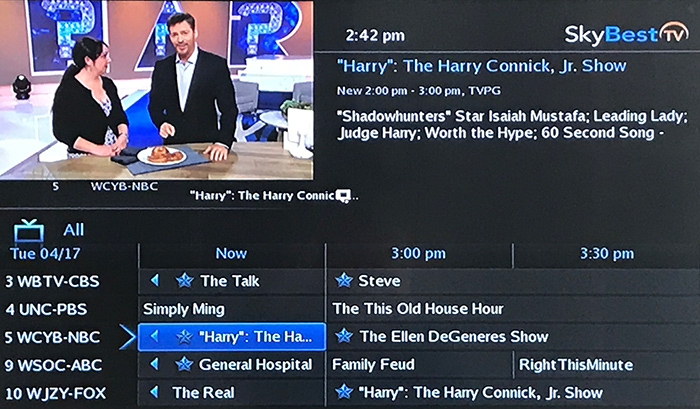Customers have reported scam emails appearing to come from SkyBest. These emails pertain to our ' Terms of Service and Privacy Policy'. Please do not click any links within that email. Call us at 1-800-759-2226 anytime you are suspicious of an email coming from SkyLine/SkyBest.
How to delete the learning feature
Deleting a Single Learning Key
You can restore the original function back to a particular button after you have used it to store a new function.
-
Press and hold the “RCU SETUP” button until the last selected device button blinks twice.
-
Press "9” “7” “6” on the remote number pad.
-
Press the device button for which you have stored a special feature, for example the “DVD” device button. The device button will blink twice.
-
Press the button containing the learned function. The device button will blink twice.
-
Press and hold the “RCU SETUP” button to exit programming.
-
The button is now restored back to its original function.
Deleting All Learned Keys
-
Press and hold the “RCU SETUP” button until the last selected device button blinks twice.
-
Press “9” “7” “6” on the remote key pad.
-
Press the device button for which you want to clear all learned features, for example the “DVD” device button.
-
The device button will blink twice.
-
Press and hold the “RCU SETUP” button to exit programming. All buttons under the device selected are restored back to their original functions.
Not quite right?
Check out these other popular search topics: