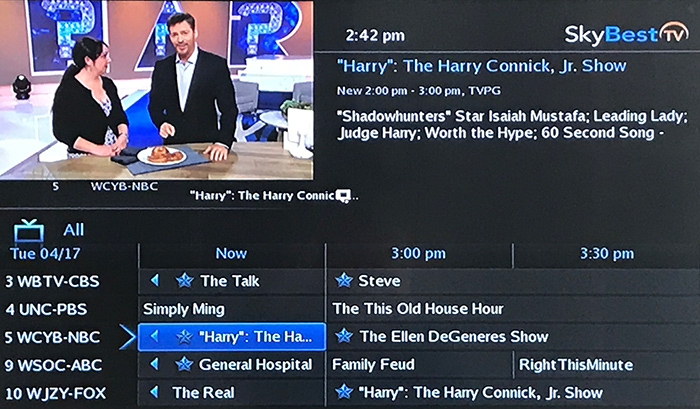How to Set Autotune or A Reminder for Business TV
- While in the guide, scroll to the program you would like to view later.
- Press OK on the remote and a list of choice will appear.
- Click on “Set Autotune” and your TV will automatically tune to the selection when the program begins.
— OR —
- Click on “Set Reminder” and your TV will display a message when the selected show is about to begin.
Not quite right?
Check out these other popular search topics: