View & delete messages on SkyBest TV for business
This help topic only applies to customers on the Minerva Platform.
You are on the Minerva Platform if your guide looks like this:
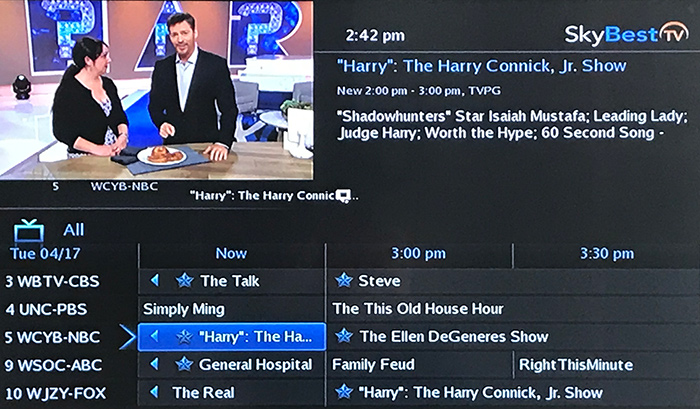
Occasionally SkyBest TV will send messages regarding your television service, which may include information on scheduled maintenance. To view these messages, please follow the simple instructions below.
To View Messages:
- Press the MENU button on your remote.
- Scroll to “Library” and press OK on your remote.
- Scroll to “Messages” and press OK on your remote.
- Scroll to the message list on the right hand side of the screen.
- Highlight the message you wish to read.
- The message text will appear in the upper right hand corner of the screen.
To Delete Messages:
- Highlight the message you wish to delete.
- Press the OK button on your remote.
- A box will appear asking if you would like to delete the message. Click on “Delete.”
Not quite right?
Check out these other popular search topics: