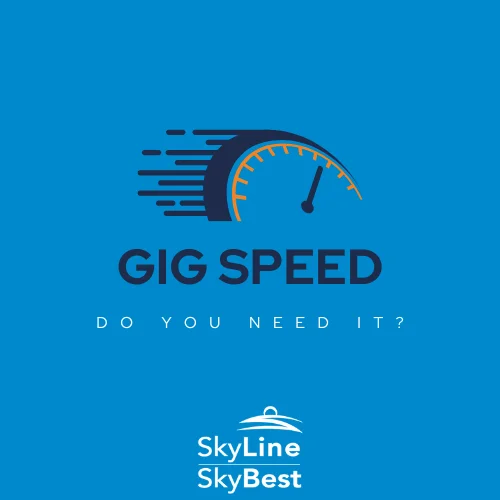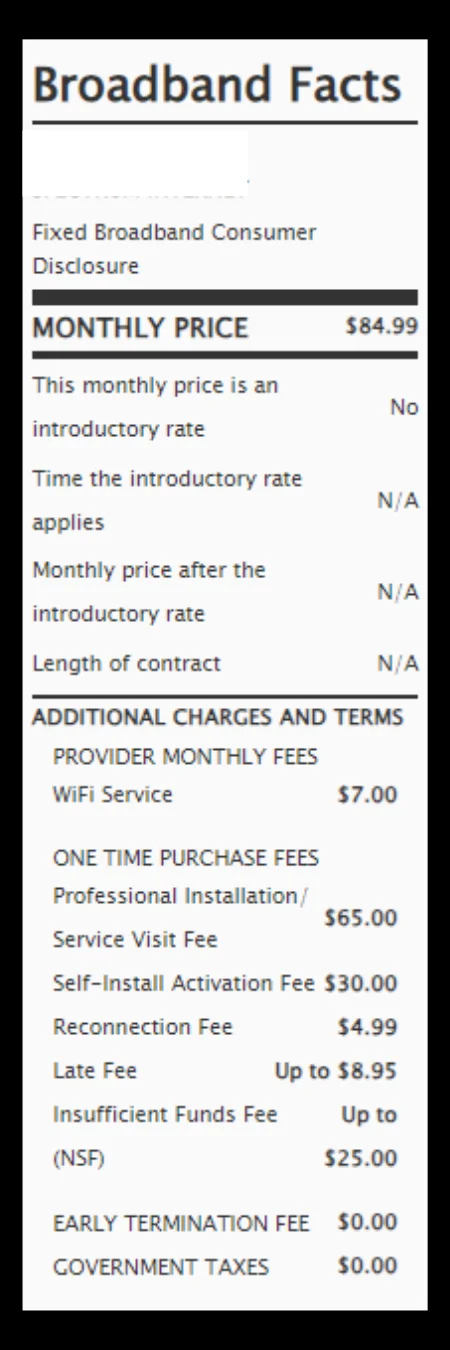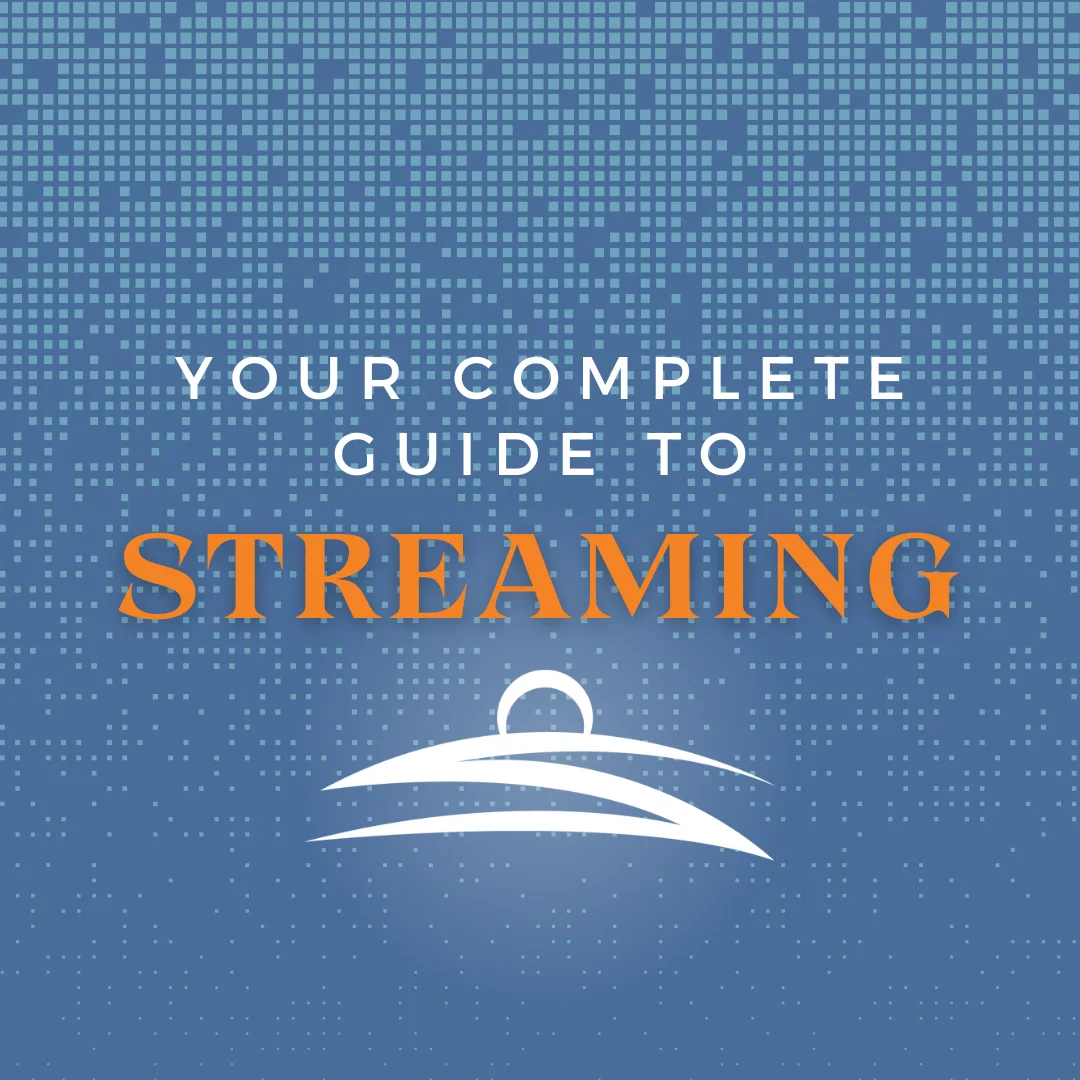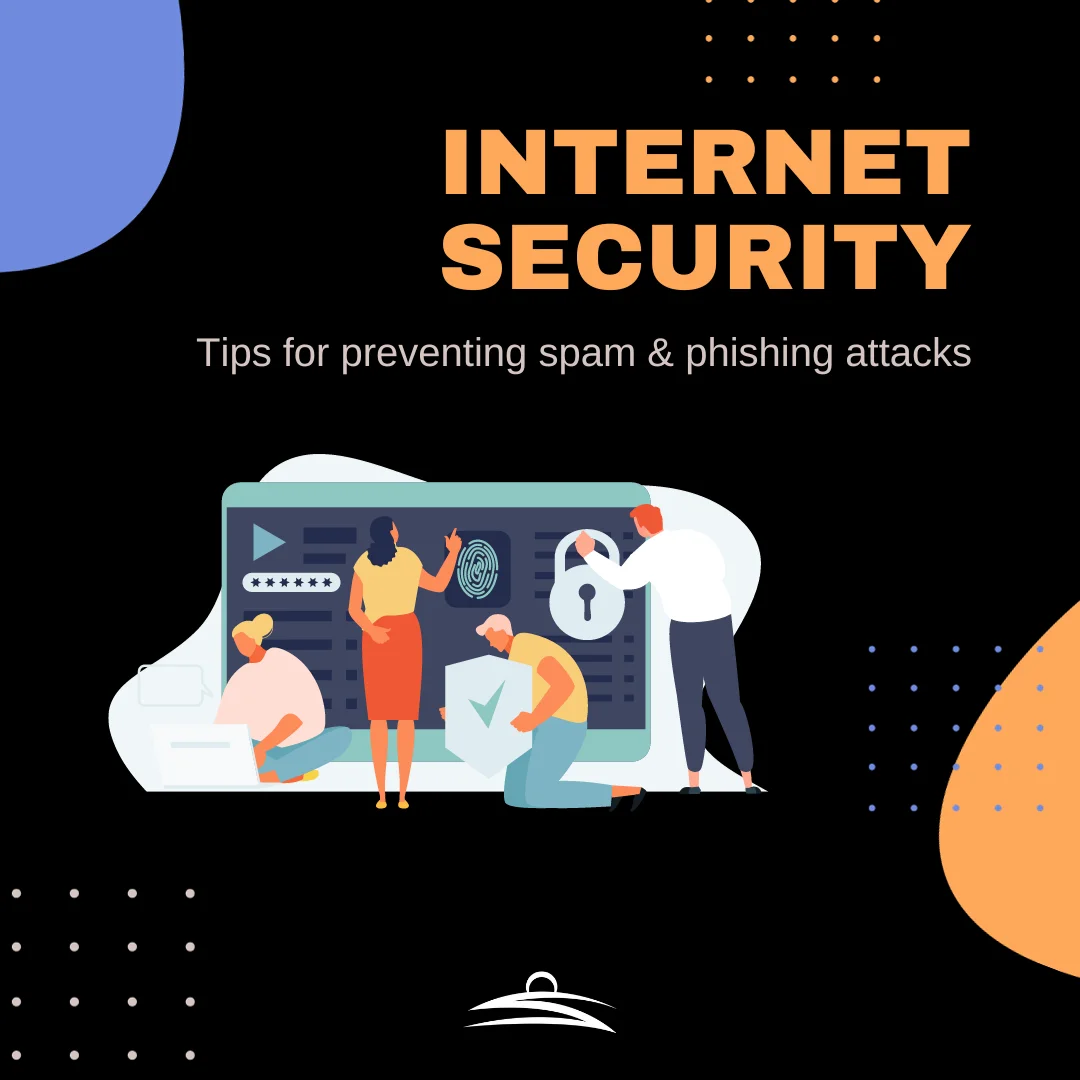2024 Webmail Upgrades FAQ
What you need to know about the new email upgrades.
Frequently Asked Questions
Why are we making this change?
We are updating our email platform to provide the latest in technology and security improvements. These updates will enhance the safety, user-friendliness, and visual appeal of your email messages when accessed through our webmail platform on your mobile and desktop devices.
If I use a mail client to access my email will I notice any difference?
The appearance changes will only impact the webmail platform. If you access your email messages using mail clients such as Microsoft Outlook, Apple Mail, Mozilla Thunderbird, etc., there will be no difference in appearance. However, you will start receiving daily quarantine digest messages from eScout summarizing all quarantined messages for you to review and take action on, such as releasing emails non-spam emails, safely previewing suspicious emails, or confirming and blocking spam messages.
Will I need to do anything different to access my email through your website once these changes take place?
After the upgrade, to access your email through our webmail platform, you will need to go to our website and log in to the webmail page. If you need help with your login information, our friendly tech support team is available 24/7. You can reach them at 1-877-475-9546 for assistance.
Will my current white/blacklist spam settings carry over?
Yes, spam settings that you have created in eScout will be saved during the upgrade.
Will all my addresses and previous messages carry over?
Yes, all mail, folders, and contacts currently in your webmail will be saved during the upgrade.
How do I get to eScout/junk mail?
You can still access your junk mail by visiting https://e-scout.skybest.com. After the upgrade is complete, you will begin receiving a daily digest email titled "Quarantine Digest" summarizing all quarantined messages for you to review and take action on, such as releasing emails non-spam emails, safely previewing suspicious emails, or confirming and blocking spam messages.
Webmail Overview
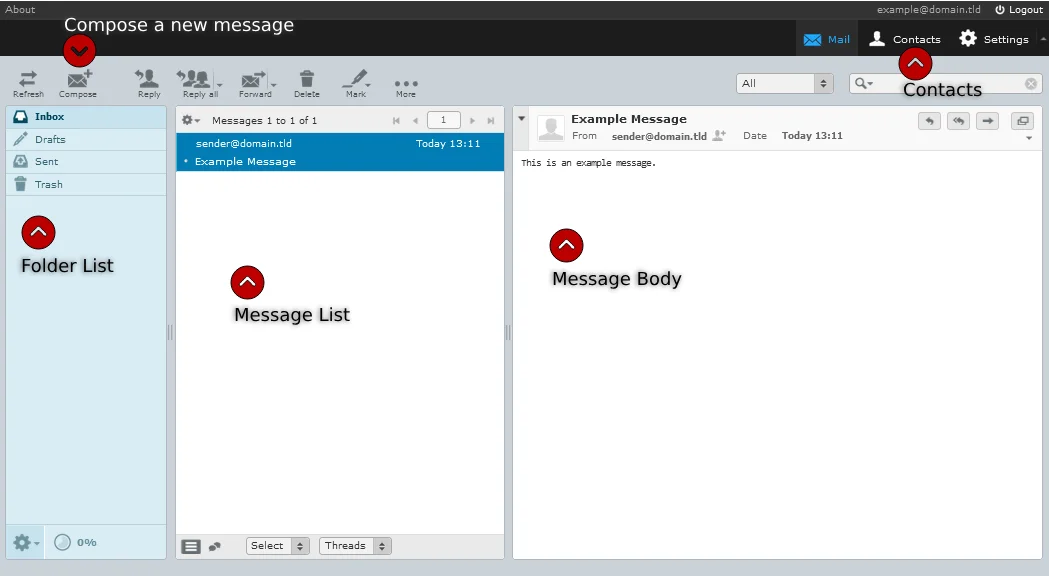
Tips
- Messages can be dragged and dropped from the Message List to a folder.
- Messages can be deleted by selecting them and pressing the delete key on your keyboard.
- Multiple messages can also be selected by holding either the shift or ctrl key while clicking a message. These messages can be deleted as a group or moved into a folder.