Stay Protected Online
How to install SkyBest Internet Guardian
What does SkyBest Internet Guardian do?
-
Prevents e-mail and image spam from reaching your inbox
-
Halts access to dangerous Web pages
-
Stops Web sites from installing dangerous downloads on your computer
-
Get security updates when you want them. Our software stops security updates or downloads when you are doing presentations, watching movies, or playing games and resumes only after you complete your activities. This means that your activities won’t be slowed down by security scans.
-
Quick Scan allows you to quickly find and remove most malware when you are running short on time.
-
Detects and removes viruses, spyware and other malicious threats from your computer, e-mail, instant messages and downloads
-
Prevents unauthorized users from changing your critical applications without impacting your PC’s performance
-
Secures your home network with a personal firewall and Wi-Fi patrol
Where can I find my SkyBest Internet Guardian serial number?
-
Click the “Help & Support” link located in the top right corner.
-
Click the “product information” link. A box will appear showing the serial number.
How do I set my password?
-
Open the main console and click “Other Settings”.
-
Click “Password” and then click the “Settings” link. Be sure the box next to “Activate Password Protection” is checked.
-
Enter your password. (Please note your password is case-sensitive and must contain at least six characters.)
-
Re-enter the password to confirm.
-
Type in a hint that will help remind you of the password you have selected in case you forget. Make sure your hint would not allow someone else to guess your password easily.
-
Click OK.
What can I do with SkyBest Internet Guardian Parental Controls?
-
Prevent specific categories of Web sites from opening
-
Limit Internet access to certain times
-
Block anyone from sending specific information like credit card or telephone numbers to Web sites by e-mail or through instant messaging
How do I set Data Theft Prevention controls?
-
From the main console, click on “Internet & E-mail Controls”.
-
Click on “Data Theft Prevention” and then, click the “Settings” link.
-
Be sure the box next to “Protect the Information Specified Below” is checked.
-
Click on the item you would like to add. For example, double click on Name. A new box will appear in which you will add data you want protected.
-
Next to “Item”, you can choose to use a predefined category, such as name, or submit your own category.
-
Type in the name you want protected in the “Data to Protect” box.
-
Then, click the box next to each data protection description you would like to activate. The choices are:
-
Prevent transmission of this information to the Internet
-
Prevent transmission of this information by e-mail
-
Prevent transmission of this information through instant messages
-
-
Once you have finished click OK. Continue the steps above with each area you would like protected. Changes will take effect once you close and reopen your Web browser. You can protect credit card numbers, telephone numbers, account numbers, passwords, etc…
How do I set the level of my protection against Web threats?
-
From the main console, click on “Internet & E-mail Controls”.
-
Click on “Protection Against Web Threats” and then click the “Settings” link. A new box will appear.
-
Be sure the box next to “Activate Protection Against Web Threats” is checked. TrendMicro recommends Medium as a default setting. This will provide protection against web threats without blocking most Web sites. You can set the Protection Strength to High, Medium or Low.
-
Choose what best suits your personal needs.
-
When finished, click OK.
How do I change SkyBest Internet Guardian firewall settings?
-
From the main console page, click on “Personal Firewall Controls”.
-
Click on “Personal Firewall” and then click the “Settings” link.
-
Be sure the box next to “Activate the Personal Firewall” is checked.
-
Choose the Security Level of Firewall Profile that best suits your personal needs. You can choose between Maximum, Medium, Low and Minimum. TrendMicro defaults to Medium. This security level allows other computers to communicate with yours freely, but dangerous or unrecognized incoming or outgoing connections trigger warnings.
-
When done, click OK.
How do I set protection levels against viruses and spyware?
-
From the main console, click on “Virus & Spyware Controls”.
-
Click on “Protection Against Virus and Spyware” then click the “Settings” link. A new box will appear.
-
Make sure the box next to “Activate Real-time Protection” is checked.
-
Under “Check for the following threats,” check each box for the items that you need to be checked for threats.
-
Under “Do you want to receive warning about all viruses and spyware found?” select “yes” or “no” depending on your personal needs.
-
When done, click OK.
How does SkyBest Internet Guardian keep my home network safe?
It allows you to keep track of computers and other devices currently connected to your home network. It lets you block wireless network intruders from accessing your computer. And, it allows you to manage and update compatible security software on other computers connected to the network.
Track computers & other devices currently connected to home network
-
From the main console, click on the “My Home Network” tab.
-
Click on “Open Network Map”. Please wait while your computer processes. This may take a few minutes.
-
Once complete, a map of all computers currently connected to your home network will appear on the screen.
Block wireless network intruders from accessing my information
-
From the main console, click on the “My Home Network” tab.
-
Click on “Open Network Map”. Please wait while your computer processes. This may take a few minutes. Once complete, a map of all computers and devices currently connected to your home network will appear on the screen.
-
Click on the icon representing the computer or device you do not recognize as being part of your network.
-
Under the “What You Can Do Now” tab, click on the “Block this Computer” link. This will make your Personal Firewall prevent this computer or device from accessing your computer. SkyBest Internet Guardian can only prevent the computer from accessing your computer. It cannot prevent the computer from logging onto your wireless Internet network.
How can I safeguard my home network?
Consider the following tips to help protect your wireless home network:
-
Network key: Set up a network key (which requires a password) for access to your wireless home network. Do not leave your wireless network open to anyone who wants to use it.
-
Default setting: Do not use the default password or Service Set Identifier (SSID) that comes with your wireless router and change them regularly.
-
Encryption: Use stronger Wi-fi Protected Access (WPA) encryption instead of the standard Wireless Encryption (WEP). WPA can help prevent hackers from figuring out how to use your network.
-
MAC addresses: Change your wireless router settings so that only specific MAC addresses (the ones for your computers and other devices) can access your network.
-
SSID name: Modify your wireless router settings to stop it from broadcasting the name of your network to the public.
Security precautions for SkyBest Internet
-
Update your Operating System regularly.
-
Install and regularly update anti-virus software.
-
Do NOT download email attachments from unknown sources.
-
Be cautious when entering your credit card number and other personal information online. Always ensure the website you enter your credit card information in is a secure site indicted by https.
-
Install a router to put your devices behind a firewall and to keep your IP addresses private.
-
Make a strong password for your email and router. Change the administrative password and user name for your router and any devices that can be logged into remotely such as web-cameras, thermostats, access points, security alarms, etc.
-
SkyBest offers Internet Guardian - powered by TrendMicro, an industry leader in protecting hundreds of thousands of computers worldwide. Click here for more information.
Check for suspected spam/suspicious attachments/viruses
The first four tabs of the eScout panel hold your suspected delivered messages, spam messages, messages with suspicious file attachments, and known viruses.
eScout is a learning filter that improves its accuracy over time, and one way to help train it is by confirming known good mail, known SPAM/Virus messages or rescuing email that has been quarantined incorrectly.
When an email is rescued from eScout, it is immediately delivered to your Inbox. When an email is confirmed as SPAM, it is learned and removed from eScout.
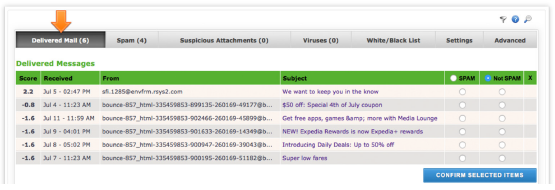
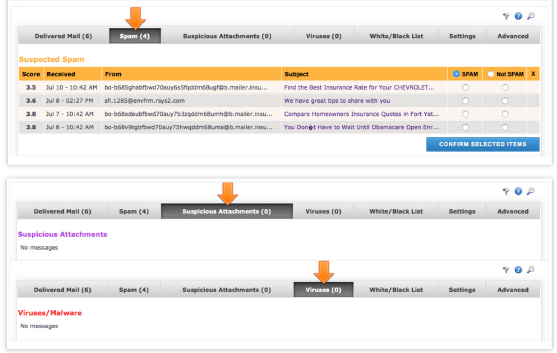
How can I schedule automatic updates to my Internet Guardian account?
By default, SkyBest Internet Guardian will automatically check for updates every three hours. To change this time:
-
Click on “Other Settings” located at the bottom of the main console page.
-
Click “Automatic Updates” then click the “Settings” link.
-
Be sure the box is checked next to “Automatically Check for Updates”.
-
Using the drop down box next to “Check for a new update once every,” select the time you would like updates to process.
-
Click OK.
How can I manually update my Internet Guardian account?
-
Open the main console and click “Overview”.
-
Then click “Update Now”. SkyBest Internet Guardian will automatically search for new updates.
-
Once complete, you will see a box stating “You now have the latest updates available.”
-
Click OK.
For any more questions about our high speed internet, click here.