Calling Features on SkyBest Business TV
This help topic only applies to customers on the Minerva Platform.
You are on the Minerva Platform if your guide looks like this:
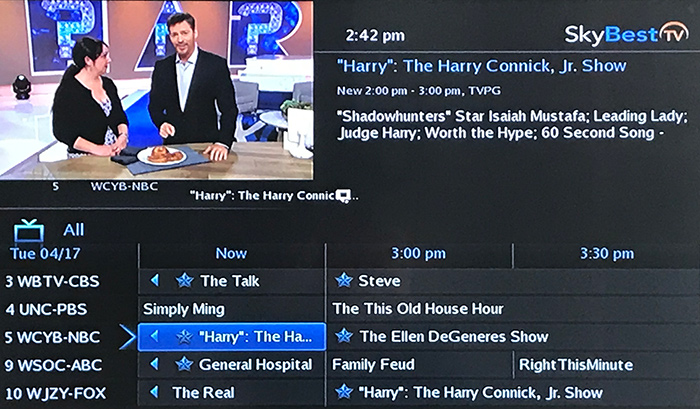
How do I update timeout for caller ID on my business TV?
You can adjust the length of time the phone number will appear on your TV screen to best suit your needs.
Press the MENU button on your remote control.
Use the arrow buttons to select “settings” and press OK on your remote.
Enter your password and press OK. (The default password is 1234. We strongly recommend that this be changed immediately. Click here for instructions.)
You will be on the “Preferences” tab, it will be highlighted. Using the arrow buttons on your remote, scroll to “Caller ID Timeout” and press OK on your remote.
Scroll to select desired time. You can choose in increments of 5 seconds with a limit of 45 seconds.
Scroll to “Submit” and press OK on your remote.
A box will appear with this message, “Setting have been successfully updated.” Press OK on your remote.
Review calls on your business TV Caller ID list
-
Press the MENU button on your remote control
-
Use the arrow buttons to select “Vault” and press OK on your remote.
-
Scroll to Caller ID and press OK.
— OR —
-
Press the Phone button on your remote control.
-
A list of recent calls will appear.
-
To delete calls simply scroll to the number you would like to delete and press OK on your remote.
-
Click on “Yes” to delete the number.
View & delete messages on SkyBest TV for business
Occasionally SkyBest TV will send messages regarding your television service, which may include information on scheduled maintenance. To view these messages, please follow the simple instructions below.
To View Messages:
-
Press the MENU button on your remote.
-
Scroll to “Library” and press OK on your remote.
-
Scroll to “Messages” and press OK on your remote.
-
Scroll to the message list on the right hand side of the screen.
-
Highlight the message you wish to read.
-
The message text will appear in the upper right hand corner of the screen.
To Delete Messages:
-
Highlight the message you wish to delete.
-
Press the OK button on your remote.
-
A box will appear asking if you would like to delete the message. Click on “Delete.”
Additional Features on SkyBest TV for Business
How to delete volume lock on your business TV
To delete the volume lock for a DVD player:
-
Press the “DVD” device button.
-
Press and hold the “RCU SETUP” button until the DVD device button blinks twice.
-
Press “9” “9” “3” on the remote number pad. The DVD device button will blink twice.
-
Press the “Volume down” button and the device button will blink four times
Now when you are in DVD mode you will be able to control the volume of the DVD only – provided it has volume control.
To delete “Volume Lock” for all devices:
-
Press and hold the “RCU SETUP” button until the last selected device button blinks twice.
-
Press “9” “9” “3” on the remote number pad.
-
Press the “Volume up” button and the last selected device button will blink four times.
Now you must be in TV mode to control the volume of your TV with the remote.
How to set up the learning feature on your business TV
Your remote control has a learning feature. This means you can transfer some unique functions from the remote control of other devices to this remote.
-
Press and hold the “RCU SETUP” button until the last selected device button blinks twice.
-
Press “9” “7” “5” on the remote number pad.
-
Press the appropriate device button – for example to transfer a function from your DVD remote press the “DVD” device button.
-
Press the button on which the function will be stored.
-
Place the SkyBest TV remote control and the device remote control (in this example your DVD remote) head-to-head, about 2 inches apart.
-
On the device remote (the DVD remote) press and hold the key to be learned. The SkyBest TV remote control device button will blink rapidly and then turn off. Keep holding the button down on the device remote control until the device button on the SkyBest TV remote blinks twice.
-
If the learning fails the device button will emit one long blink. Repeat step 6 to try and save the feature again.
For any more questions regarding your SkyBest TV for Business Service (Minerva Platform), click here, call us at 1-844-SKYBEST or send an email to businesssolutions@skyline.org.