Password & PIN Number Help
This help topic only applies to customers on the Minerva Platform.
You are on the Minerva Platform if your guide looks like this:
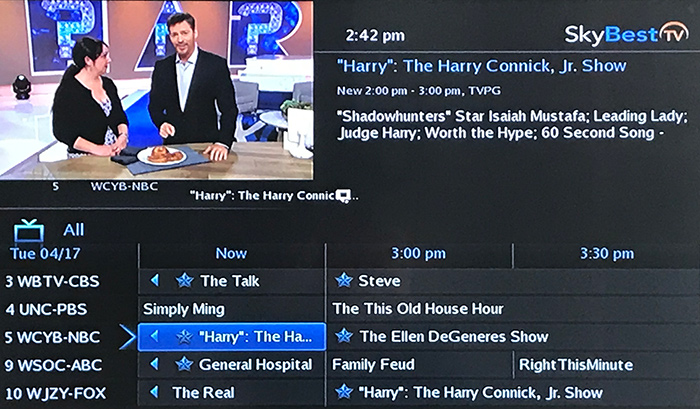
Changing the PIN/Password on SkyBest TV for Business
Initial Password: 1234
Initial PIN Number: The last 4 digits of your phone number
-
Press the MENU button on your remote control.
-
Use the arrow buttons to choose "Settings" and press OK on your remote.
-
Enter your password and press OK.
-
Use the arrow buttons to select the "Users" tab. Press OK.
-
Use the arrow buttons to select "Edit" and press OK.
-
Use the arrow buttons to select the password box and enter you current password.
-
Use the arrow buttons to select the new password box and enter your new password.
-
Use the arrow button to select the confirm password box and confirm your new password.
-
Use the arrow buttons to select the PIN box and enter your PIN number.
-
Use the arrow buttons to select the new PIN box and enter your new PIN number.
-
Use the arrow buttons to select the confirm PIN box and confirm your new PIN number.
-
Use the arrow buttons to select "Submit" and press OK.
-
Press OK when settings are successfully updated.
-
Press Exit (located above the blue button on your remote) to return to your TV viewing.
TV for Business Signal FAQs
Why am I getting a “Video Signal Block” or “Video Signal Currently Unavailable” memo?
These messages crawling across your TV screen can mean two things:
On the guide, if you see BLOCKED listed in red letters that means the channel is blocked by the parental control setting on the set-top box. Click here for Parental Control Instructions.
If the guide does NOT show the word BLOCKED, that means the channel you are trying to watch is not included in your SkyBest TV package. Please call SkyLine/SkyBest at 1-800-759-2226 to upgrade your package.
Why does my business TV have no signal or a snowy/tiling picture?
Reboot your set-top box by unplugging the black power cord from the back of the set-top box for 10 seconds and then plug it back in. When you see a picture on your TV screen, the reboot is complete.
How do I fix a blue screen on my business TV?
-
Verify TV is on the correct input. Simply press the source/input button on the TV remote until you see a picture.
-
Verify that all other devices such as a VCR or DVD player are turned off.
How do I fix a black screen on my business TV?
-
Verify that the power to your TV is on. To turn on your TV with the SkyBest TV remote simply press the TV button on the remote then the POWER button.
-
Verify that the power to the set-top box is on. A green light should be lit on the front of your box. If not, you can turn it on with your remote control. Simply press the STB button and then the POWER button on your remote.
NOTE: If step #1 or #2 resolves your issue, do not proceed to the next step.
-
Reboot the set-top box by unplugging the black power cord from the back of the set-top box for 10 seconds and then plug it back in. When you see a picture on your TV screen, the reboot is complete.