All the Answers to Your Business Remote Questions
This help topic only applies to customers on the Minerva Platform.
You are on the Minerva Platform if your guide looks like this:
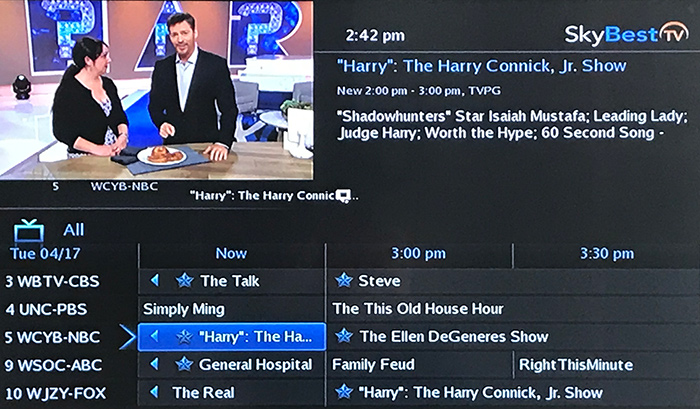
How do I operate my business TV with a SkyBest TV remote control?
-
To turn your TV on and off, press your remote control's TV button and then its POWER button.
-
To adjust your TV's volume, press your remote control's TV button and then its VOLUME button to reach the desired volume.
-
To go back and operate any advanced functions on your set-top box, such as the guide or DVR, you will need to press the STB button on your SkyBest TV remote. This returns your remote control to set-top box operation mode.
NOTE: Certain lesser-known TV brands cannot be operated with a SkyBest TV remote. Your technician will alert you at the time of installation if the remote cannot be programmed to control your TV. In those cases, you will need to use your TV remote to operate the TV.
Troubleshooting your business TV remote control issues:
-
Verify that the batteries are not dead or low.
-
If this is not the problem, verify that the correct device button is activated.
-
To activate your set-top box, press the STB button on the SkyBest TV for Business remote control.
-
To operate your television set, press the TV button on the remote control.
-
To operate your DVD player, press the DVD button on the remote control.
Polaris remote set up
Option 1: Setup TV Control Using Code Search
-
Press the TV POWER button.
-
Press and hold SETUP until the TV POWER button blinks twice. (2 blinks = success, 1 blink = failure)
-
Type 9-9-1.
-
Press CH+ repeatedly until TV turns ON or OFF.
-
Press SETUP key to save working code.
Option 2: Setup TV Control Using Direct Code Entry
-
Press the TV POWER button.
-
Press and hold SETUP until the TV POWER button blinks twice.
-
Enter the first code for your brand from the code list.
-
Press the power button to test TV control. If the TV turns off, setup is complete.
-
If the TV does not turn off, repeat process using the next code for your TV brand.
ADB 7 – Series Remote Control Diagram

Polaris Remote Control Diagram for Business
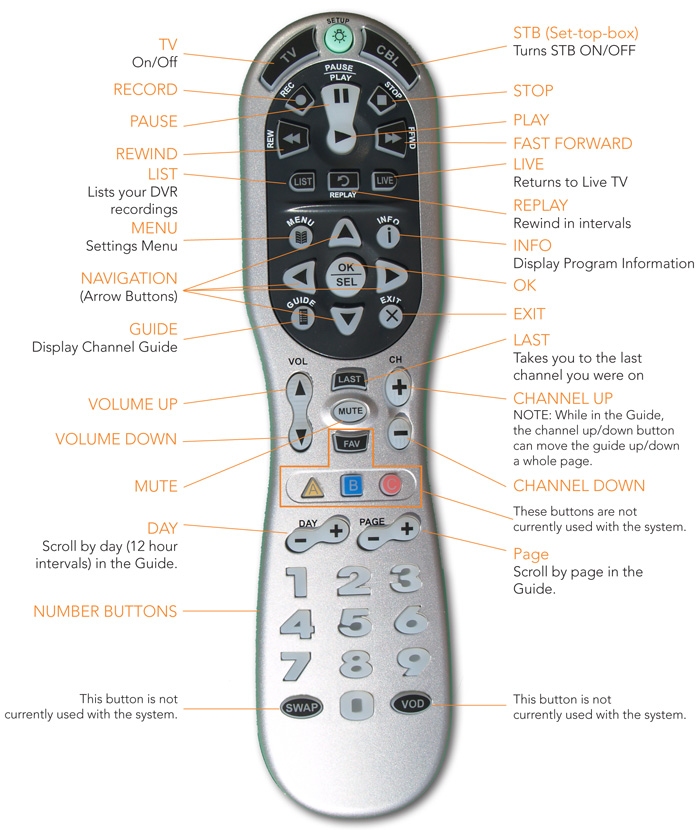
My device button does not blink when I press a key.
Replace the remote batteries with two (2) new AA batteries.
The button blinks on the remote, but the device does not respond.
Make sure you are aiming the remote control at the business entertainment device you are trying to control. Be sure you are within 15 feet of the device you are trying to control.
When I press a button on the remote, the MODE button blinks.
Replace the remote batteries with two (2) new AA batteries.
The MODE button on the Polaris remote does not blink.
Replace the remote batteries with two (2) new AA batteries.
Keys on my business Polaris remote do not light up.
Press the SETUP button two times to enable backlight.
Find the code for your TV, DVD, Blu-Ray or VCR
-
Turn on the device.
-
On the remote control, press the corresponding device button - “TV”, “DVD” or “AUX.”
-
Press and hold the “RCU SETUP” button until the device key blinks twice.
-
Press “9” “9” “0” using the number pad on the remote. The device button will blink twice.
-
To obtain the first digit of the code press “1” on the remote number pad and then count the number of times the device button blinks. If it blinks twice, the first number in the code is 2. If the device button does not blink, the first number of the code is 0. For the second digit of the code press “2” on the remote number pad and then count the number of times the device button blinks. Continue this process to obtain the remaining digits of the code.
-
To learn the codes for other devices, simply repeat the steps above but substitute the device button with the appropriate one for the device you are checking.
Finding codes to program your business TV, DVD and VCR
None of my device’s codes work on my Polaris remote
Visit www.urcsupport.com for a model-based search.
How do I set my volume lock on my business TV?
The remote control enables you to control the volume level of different devices without having to select the device button for each device. For example: if you are watching a film on your DVD player you can adjust the volume for your TV without first having to press the TV device button on the remote.
To set the Volume Lock for your TV:
-
Press and hold the “RCU SETUP” button until the last selected device button blinks twice.
-
Press "9” “9” “3” on the remote number pad. The last selected device button will blink twice.
-
Now press the “TV” device button. It will blink twice.
Now no matter what mode the remote is in you can control the TV volume using the volume up and down button.
Remote control power overrides for SkyBest Business TV.
ADB 8-Series Remote (Click here for diagram.)
This remote operates ADB 3800 and ADB 5810 set-top boxes.
Ensure STB and TV are both on.
-
Press/release TV button.
-
Press and hold RCU Setup until the TV button flashes twice.
-
Press 995.
-
Press/release Power.
-
Press/release TV.
-
Press/release Power.
-
Press/release STB.
-
Press and hold RCU Setup until STB flashes twice. This means your remote is now programmed.
If the above steps do not work, use the steps below.
-
Press and hold RCU Setup button until a device key blinks twice.
-
Enter 995.
-
Press/release Power.
-
Press/release TV.
-
Press and hold RCU Setup button again, until device key blinks twice.
-
Press STB.
ADB 7-Series Remote (Click here for diagram.)
This remote control operates the ABD 2721w and ADB 2721wx set-top boxes.
Ensure STB and TV are both on.
-
Press/release TV button.
-
Press and hold Setup until the TV button flashes twice.
-
Press 995.
-
Press/release Power.
-
Press/release TV.
-
Press/release Power.
-
Press/release STB.
-
Press and hold Setup until STB flashes twice.
-
This means your remote is now programmed.