Recording & DVR Questions
This help topic only applies to customers on the Minerva Platform.
You are on the Minerva Platform if your guide looks like this:
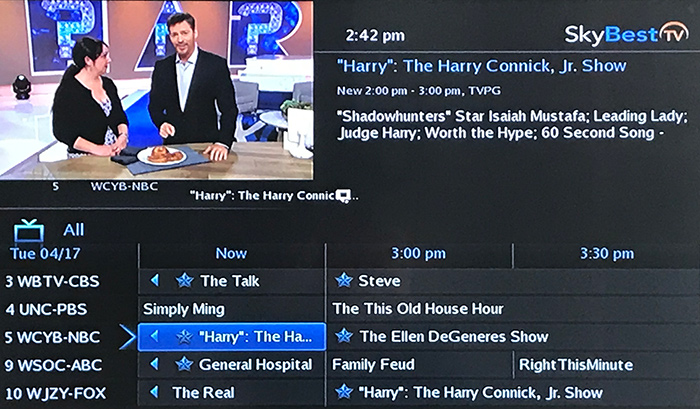
How do I view recordings on my business TV?
-
Press the MENU button on your remote.
-
Scroll to “DVR” and press OK on your remote.
-
Scroll to “Recordings” and press OK on your remote.
-
Scroll to highlight the program you wish to view and then press OK on your remote.
-
Click on “play recording.”
-
To stop watching the recorded show, simply press the STOP button on your remote.
Recording Programs on SkyBest TV
How do I record a program or show on my business TV?
-
To record what you are currently watching, simply hit the RECORD button on the remote.
-
If you enter the guide while the show is being recorded, you will see a small red dot next to the program’s name that is being recorded.
-
Please note: While recording on one channel you can watch a different channel.
-
-
To stop the recording while you are watching the program, simply hit the STOP key on your remote. The STOP key shows a square box on it.
-
A message will appear asking if you want to stop recording. Click on “yes.”
How do I record a future show or series on my business TV?
-
Press the GUIDE button on your remote and scroll to the show you would like to record.
-
Press the OK button on your remote and a list of choices will appear.
-
To record the selected episode, press the OK button on your remote while on “record program”
— OR —
-
To record the series of episodes, press the OK button on your remote while on “record series.”
How do I delete future recordings on my business TV?
-
To cancel a recording scroll to the program in the guide and press the OK button on your remote.
-
Click on “Cancel Recording.”
How do I delete old recordings on my business TV?
-
Press the MENU button on your remote.
-
Scroll to “DVR” and press OK on your remote.
-
Scroll to “recordings” and press OK on your remote.
-
Scroll to highlight the program you wish to delete and press OK on your remote.
-
Scroll down to "delete recording" and press OK on your remote.
-
A message will appear asking if you want to delete the recording. Click on "yes.”
How do I lock & unlock recordings on my business TV?
When disk space starts to run low on the DVR set-top box your system will automatically start deleting older programming to make room to record new programming. You can lock your favorite recordings to prevent them from being accidentally or automatically deleted.
-
Press the MENU button on your remote.
-
Scroll to “DVR” and press OK on your remote.
-
Scroll to “Recordings” and press OK on your remote.
-
Scroll to highlight the program you wish to lock and press OK on your remote. A list of choices will appear.
-
Scroll to “Lock” and press OK on your remote. (A small lock shaped symbol will appear next to the recording you have locked. This program cannot be deleted unless unlocked.)
-
To unlock a recording: Follow the steps above and once the list of choices appears scroll to “Unlock” and press OK on your remote.
-
How do I prioritize scheduled series recordings?
-
Press the MENU button on your remote.
-
Scroll to “DVR” and press OK on your remote.
-
Scroll to “Schedule Priority” and press OK on your remote.
-
Scroll to the scheduled recording for which you would like to set the priority level and press OK on your remote. A list of choices will appear.
-
Scroll to “Move Up” or “Move Down” and press OK on your remote.
-
To move the priority level of a particular scheduled recording up or down multiple spaces, you will need to repeat this process.
To avoid this type of conflict, it is important to periodically review your series recordings and priorities and purge out shows that you no longer wish to record.
How do I set autotune or a reminder for my business TV?
-
While in the guide, scroll to the program you would like to view later.
-
Press OK on the remote and a list of choice will appear.
-
Click on “Set Autotune” and your TV will automatically tune to the selection when the program begins.
— OR —
-
Click on “Set Reminder” and your TV will display a message when the selected show is about to begin.
Why is my guide/DVR button not working on my remote?
-
Try pressing the STB button and then the Guide or DVR button.
-
If this does not correct the problem, determine if any other buttons are not working. If all buttons are affected, replace the batteries.
-
If the issue is still not corrected, call SkyLine/SkyBest Repair Services at 1-877-475-9546.
For any more questions regarding your SkyBest TV for Business Service (Minerva Platform), click here, call us at 1-844-SKYBEST or send an email to businesssolutions@skyline.org.