SkyBest TV for Business Channel Questions
This help topic only applies to customers on the Minerva Platform.
You are on the Minerva Platform if your guide looks like this:
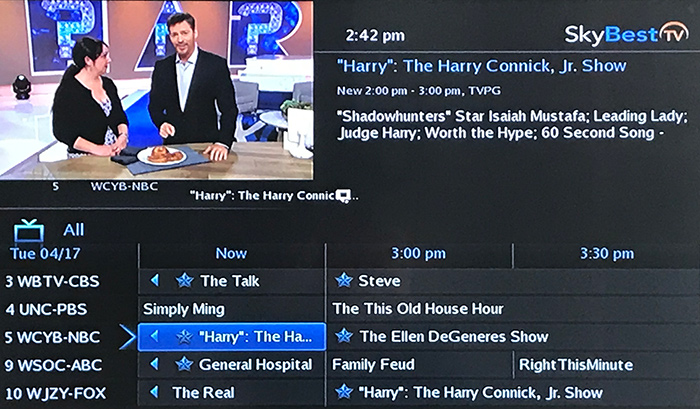
SkyBest is proud to offer TV plans that fit exactly what your business needs. Read on to find answers to common questions about the SkyBest TV channels, guide and programming, or contact us at 1-800-259-2226 for more information.
What channel should my business TV be on?
Usually your TV will need to be on Channel 3 or 4. This is determined by what is selected in the hardware settings of the set-top box (STB). Many newer TVs have dedicated inputs that are not dependent on the TV channel.
Why are channels missing from the guide on TV for Business
You might have the guide on the “Subscribed,” “HD” or “Favorites” List instead of the “All Channel” List.
-
Press GUIDE on your SkyBest TV remote control until you see ALL appear in the left corner of the guide.
-
If this does not correct the problem, check your parental control settings. Blocked channels may not show up in the guide. Click here for Parental Control Instructions.
SkyBest TV for Business Programming & Guide Questions
How do I make the program guide more visible on my business TV?
- Press the small “Green” button on your SkyBest TV remote control. This is located just above the Volume button.
- Then press the “1” button. This will set your resolution to 480i (RF Mod Channel 3) (SDTV).
OR
- Press the small “Green” button on your SkyBest TV remote control.
- Then press the “2” button. This will set your resolution to 480i (RF Mod Channel 4) (SDTV).
OR
- Press the small “Green” button on your SkyBest TV remote control.
- Then press the “3” button. This will set your resolution to 480p (EDTV).
OR
- Press the small “Green” button on your SkyBest TV remote control.
- Then press the “4” button. This will set your resolution to 720p (HDTV)
OR
- Press the small “Green” button on your SkyBest TV remote control.
- Then press the “5” button. This will set your resolution to 1080i (HDTV).
How do I search for a program on my business TV?
-
Press the MENU button on your remote.
-
Scroll to “Search” and press OK.
-
With the “Enter Text” box highlighted, press OK for a second time and a box will appear with letters and numbers.
-
Using the arrow keys to scroll around, enter the name of the program, actor/actress, or channel number you are seeking. Press OK to select letters and numbers.
-
When finished with your entry, scroll over and highlight the “Done” button and Press OK.
-
Your entered text will appear in the search box. Scroll to either “Search Guide” or “Search Recordings” and press OK to locate the program you are looking for.
How do I clear custom programming on my business TV?
You may clear custom programming and revert to the default settings of the remote control.
-
Press and hold the “RCU SETUP” button until the last selected device key blinks twice.
-
Press “9” “8” “0” on the remote's number pad. The last selected device key will blink twice, pause and blank twice again.
This procedure will not affect your setup codes. They will remain in the memory of the remote control.
How do I set up my favorites on my business TV?
-
Click the MENU button on your remote.
-
Select “Favorites” and press OK on your remote.
-
Click on “Create.”
-
You will notice the box next to “Name” is highlighted. This is the default name for the new favorites list. To change, click OK on the remote. This will bring up a keypad. Using the arrow buttons on your remote control click “clear all” to erase the default name. Now scroll around and click OK on the letters and/or numbers to spell your new name. When you have finished, highlight the “Done” button and click OK on your remote.
-
Now, using the arrow buttons on your remote, scroll through the channel list and simply click OK on the channels you wish to add to your favorites list. A small heart-shaped icon will appear next to each channel you select.
-
When you have finished scroll to “update” and click OK. Your list will be saved.
-
To find your favorites list later, simply click the GUIDE button until the name of your list appears on the on-screen guide.
How do I edit my favorites list on my business TV?
-
Click the MENU button on your remote.
-
Select “Favorites” and press OK on your remote.
-
Click on “Edit.”
-
Select your list and then press OK on the remote.
-
Scroll to “OK” and press the OK button on your remote.
-
Scroll through the program list and click OK to add and/or remove a channel.
-
When finished click on “update.” Your changes will be saved.
For any more questions regarding your SkyBest TV for Business Service (Minerva Platform), click here, call us at 1-844-SKYBEST or send an email to businesssolutions@skyline.org.