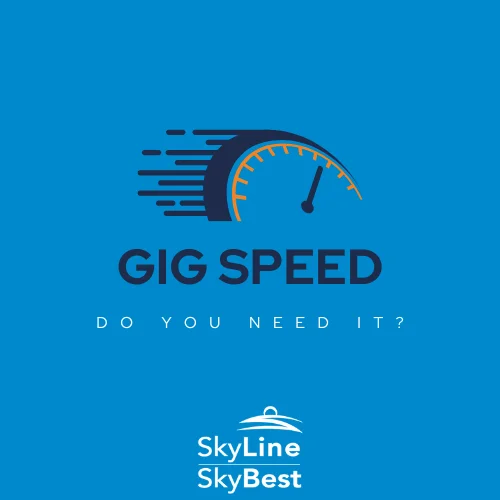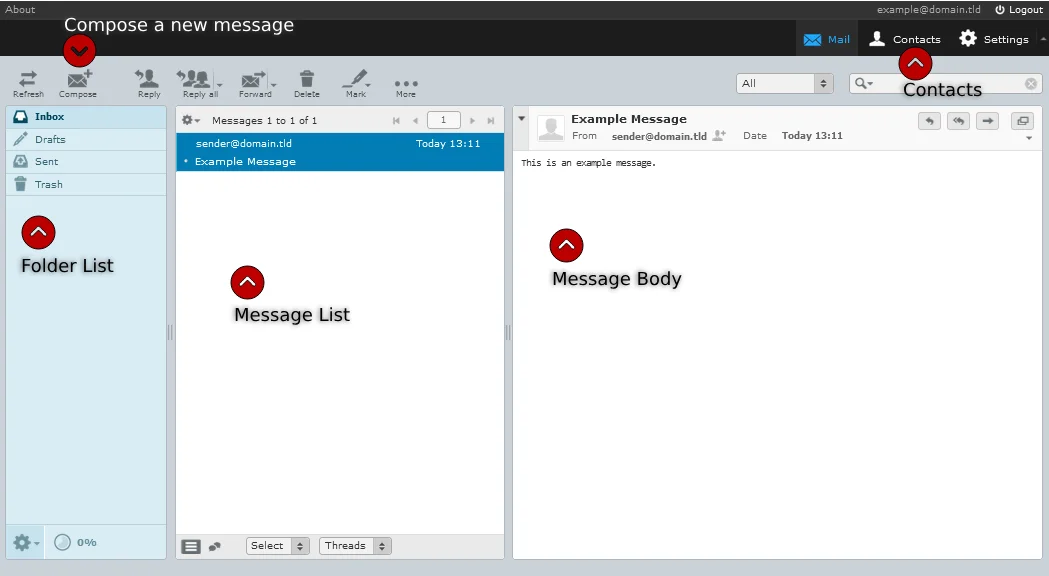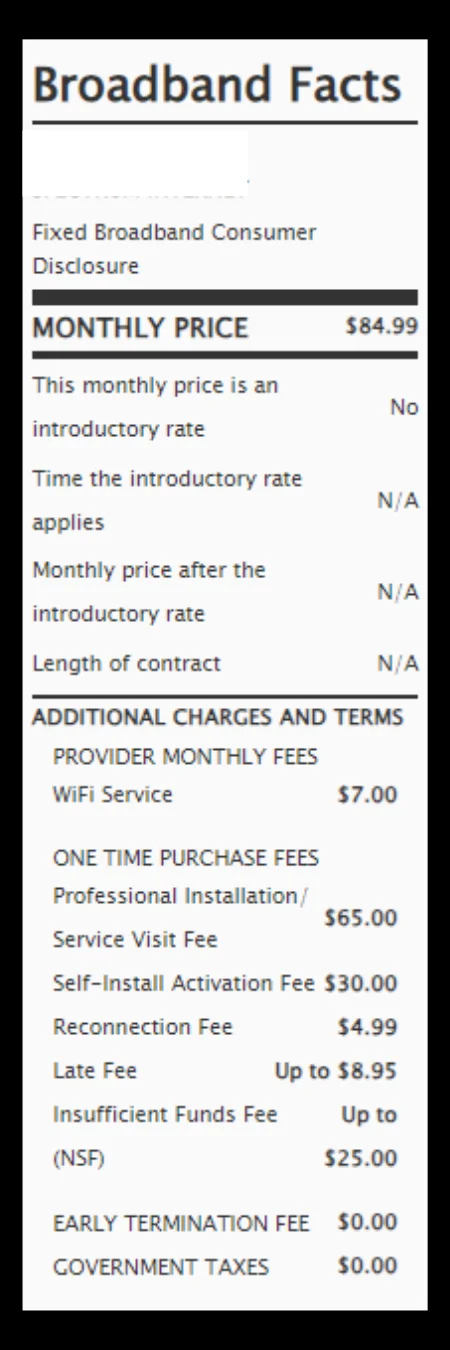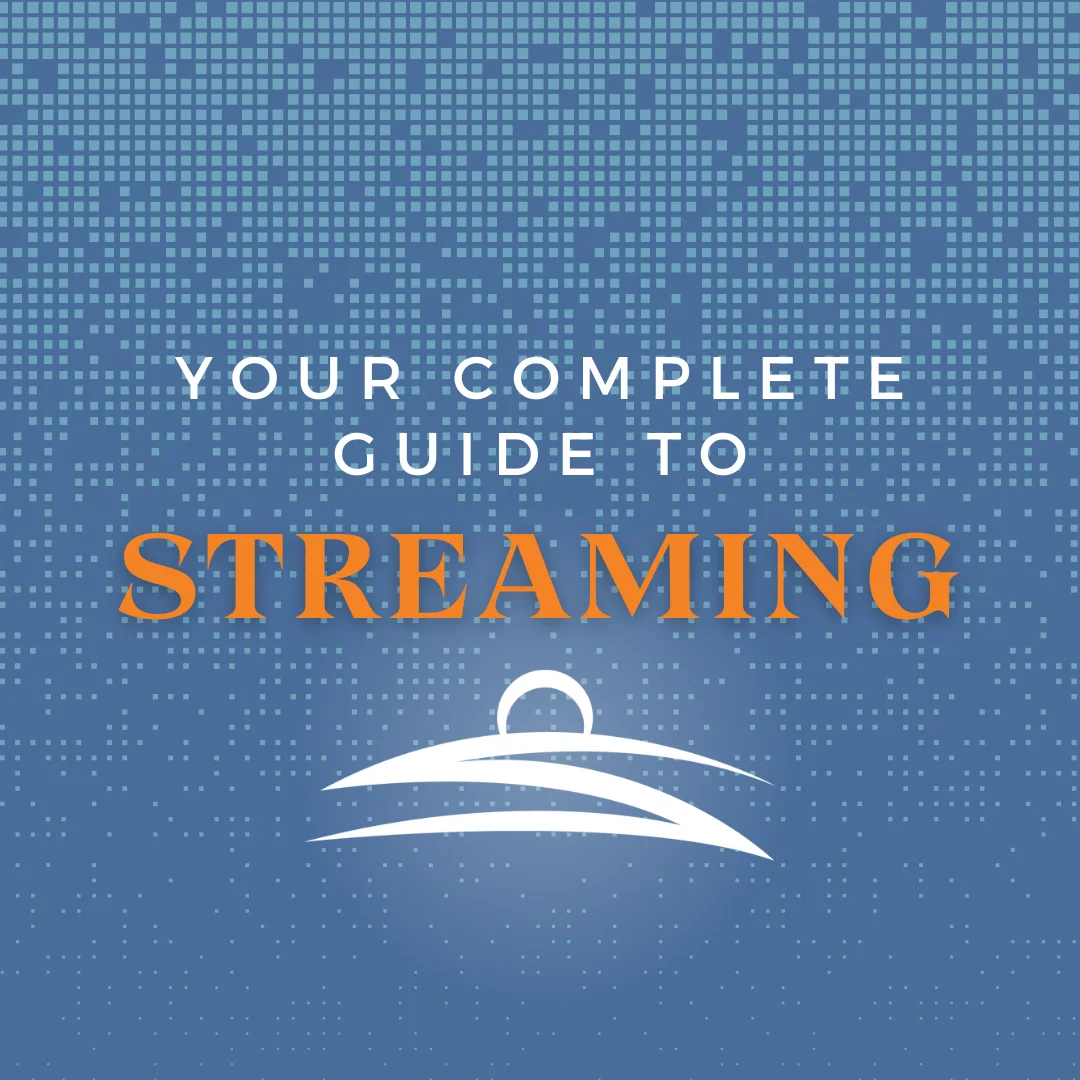Important: FBI Recommends Rebooting Routers - What Steps to Complete
SkyLine/SkyBest High-Speed Internet customers: Your online security is very important to us. Please take note of the recent FBI announcement regarding home and office routers. In light of this announcement, we recommend the following steps be completed:
-
Reboot your router by simply unplugging the power cord from your router, waiting 10 seconds and plugging it back up. This should prompt the router to update to the latest firmware.
-
Run your antivirus software on all devices. Be sure that your antivirus is up to date.
-
Log in to your router with the router’s manufacturer instructions located on the device (typically on the label on the bottom) and change the default username and password used to log into the device. Write your new username and password down for future use.
-
Turn off remote management if your router has that option available.
If you lease a Calix GigaCenter wireless router from SkyLine/SkyBest, you do not need to take action on steps 3 and 4. These steps have been handled as part of the advanced capabilities of this particular router.
As always, SkyLine/SkyBest recommends having an up-to-date antivirus, using secure passwords for all your online devices and changing default usernames and passwords for any internet-enabled devices.