Your Business Email Questions Answered
How do I check my email while I’m away from my business?
SkyBest email customers have the convenience of accessing their email messages while away from practically any location.
Log onto webmail.skybest.com and enter your username and password to view your messages. Basic service comes with 1 GB of email storage.
Or, you can and click the “Webmail” link at the top of this page.
*Mail continually stored on Webmail and not downloaded to a mail program could cause you to exceed your allowed storage space. If that happens, new emails will be rejected until you make room by purging emails.
How do I change my business email password?
-
Log into the Customer Panel using your email and email password.
-
Click the Key icon under Mailboxes & Aliases.
-
Enter your new password and click UPDATE MAILBOX PASSWORD.
How do I set up my SkyBest business email in Outlook Express?
From Outlook Express:
-
Select Tools and then Accounts.
-
Click Add and select Mail.
-
Enter your name into the Name field as you would like it to appear to email recipients.
-
Enter your email address and click Next.
-
Make sure the incoming mail server is set to IMAP. In the blank space for Incoming Mail (IMAP), enter mail.skybest.com.
-
In the space provided for Outgoing Mail (SMTP) enter smtp.skybest.com and click Next.
-
The user name provided should be entered in the Account name field, followed by @skybest.com. (ex: skyline1234@skybest.com).
-
In the Password field, enter your password.
-
To save the password, check the Remember Password option.
-
Log on Using Secure Password Authentication should not be checked; click on settings.
-
My Server Requires Authentication should be checked.
-
Under the heading of Log on Information select the option labeled Use same setting as my incoming mail server, then click OK.
* If you are using different email software or you need assistance in setting up multiple email accounts, please contact our technical support for further assistance.
Important email settings for my business
| Domain Name | skybest.com |
|---|---|
| World Wide Web (www) | www.skyline.org |
| Mail - IMAP (Incoming) | mail.skybest.com |
| Mail - SMTP (Outgoing) | smtp.skybest.com |
How do I use my business email account on a Mac?
Manually Configuring Mail:
-
Open Mail (Click it on the Dock or open it from the Applications folder).
-
Click on Preferences.
-
Click on Accounts. Click on Add Account (+) in the lower left hand corner.
-
The Add Account box will appear. Fill in the Full Name, Email address and Password fields.
-
Click Continue to proceed.
-
Note: Your email account password will be stored in Keychain to allow you to automatically log in to your email account when you open Mail.
-
-
The Incoming Mail Server box will appear.
-
Select IMAP as the Account Type.
-
Give your Incoming Mail Server account a useful description.
-
In the allocated fields enter mail.skybest.com as the Incoming Mail Server. Enter your User Name (SkyBest email address) and Password (password may already filled in).
-
Click Continue to proceed.
-
-
The Outgoing Mail Server box will appear.
-
Give your Outgoing Mail Server account a useful description.
-
Enter smtp.skybest.com as the Outgoing Mail Server.
-
Check Use only this server.
-
Select Use Authentication and enter your User Name (email address) and Password.
-
Click Continue to proceed.
-
-
Verify your settings in the Account Summary.
-
Check Take account online.
-
Click Create to complete the process.
Escout Settings & FAQs
What is eScout Spam and Virus Filter for my business Internet service?
eScout is your spam filtering service for your SkyBest email. It is automatically enabled on yourSkyBest email account. To access your eScout mail quarantine, please login to your webmail and click on the eScout tab. Once there, you will see option to view and manage your spam quarantine as well as change your mail filtering settings.
How do I access & modify eScout settings from my business email?
eScout filtering strength is automatically preset to a moderate level. SkyBest Business customers can, however, adjust the SPAM protection levels to your preferences.
Options include:
- Off
- Low (Blocks the lead SPAM)
- Medium (Balanced)
- High (Blocks the most SPAM)
Simply choose your desired level and click "CHANGE LEVEL".
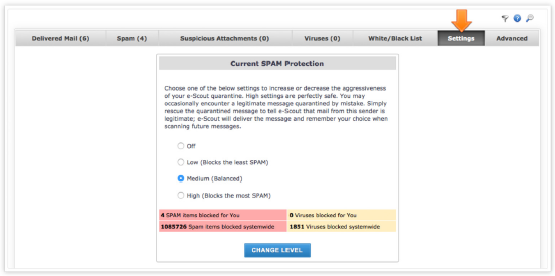
How do I change advanced eScout options?
Business owners can adjust eScout advanced options to be reminded of quarantined email, or to receive a periodical digest of eScout’s filtering activity.
To make changes to these settings, select the appropriate buttons and be sure to select UPDATE ADVANCED SETTINGS before exiting.
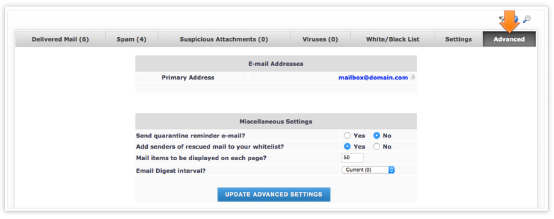
How do I access eScout quarantined mail and settings for my business?
To access your eScout mail quarantine:
- Login to your Webmail at http://webmail.skybest.com/
- Click on the eScout tab (on mobile devices, click here).
- Once there, you will see options to view and manage your spam quarantine as well as change your mail filtering settings.
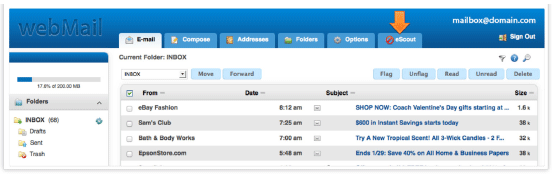
How do I edit eScout whitelists and blacklists?
Business customers, if you are experiencing repeat problems with known domains or senders being caught in your spam filter, you can add them to your whitelist to ensure that all messages are promptly delivered to your Inbox. You can add complete email addresses or partial matches, i.e. @domain.com.
For emails that you do not want to receive, the same holds true. Simply add those senders/domains to the blacklist to ensure that no messages from these sources are delivered to your Inbox.
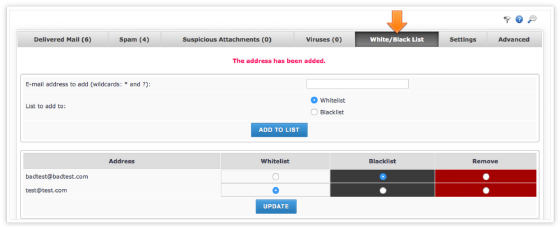
For any more questions regarding your SkyBest Business Internet, click here, call us at 1-8844-SKYBEST or email businesssolutions@skyline.org.